Note: If you are a Present Pro user, you can change and reposition the navigation options for your presentation in the Master.
Navigation Types
Arrows Navigation (default)
The default navigation option. Shows a back and a next arrow on each slide. Click to navigate through the presentation one slide at a time.
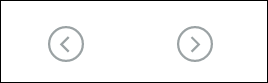
Tab Navigation
Shows the sections in the presentation as a series of tabs (purple arrow), and then shows the slides in the presentation as a series of child tabs (green arrow). Click on the tabs to navigate your presentation.
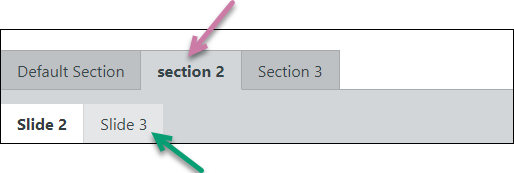
Drop-down Navigation
Shows the sections and slides in the presentation in a drop-down menu. The options in the menu represent the sections and slides in order. Select whichever slide you require from the list.
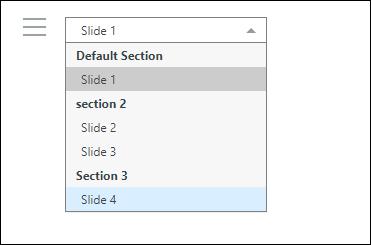
Custom or None
Your designer can also select None as the Navigation option in Present Pro. Where this is the case, there is no default navigation option created in your runtime presentation. Your designer may choose to create alternative navigation by setting up custom actions or jump actions that you can use to navigate between the slides.
- Click here for more information about Actions at runtime